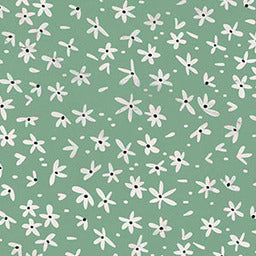AirPods Still Connected in Case
23 Feb 2022
Apple’s AirPods have, for the most part, made it effortless to connect your earphones to multiple devices. They have made switching between music on your laptop and taking calls on your phone effortless and stylish, with the ability to personalize and match your AiPod Case and your phone covers.
The first step is always to take AirPods out of the case and make sure they’re clean, then any technician will tell you how to turn off your AirPods case, and turn it back on again. But, every now and then, tech gremlins start to play games and stop your AirPods from either connecting to new devices, or from disconnecting when they’re put back into their case.
This can be frustrating, but there are a few things you can try if you’re wondering how to stop your AirPods from charging in their case.
How to Disconnect AirPods from Their Case
Turn Off Bluetooth

The first thing you will want to try is to immediately turn off the Bluetooth functionality on your device. In theory, this will force your AirPods to disconnect immediately. It’s a simple fix and is easily done too. Simply go into your device settings and turn the Bluetooth off from there.
This is an easy fix, but, if the problem persists it can become frustrating to keep having to do it every time you want to switch devices.
Reset AirPod Case
If you are having to constantly turn your Bluetooth on and off, you may need to reset it to fix the issue. This will restore the factory settings and will allow you to reconnect to your desired devices. This should also fix any issues that you may have switching devices.
It is a quick two-step process, and if you know how to connect AirPods to a new case, you won’t have any trouble doing this. Here is how to reset an AirPod Case:
- Press and Hold the ‘Setup Button’ on your AirPods case
- Release the button once the Status Light switches from flashing Orange to White
Once these steps are done, you can reconnect to your devices.
Reset Network
If you are still having trouble disconnecting after resetting your AirPod Case, you may have you may need to look at the connectivity on your devices and then reset your Network Settings. In order to reset your Network Settings, you will need to clear the saved network on your device

How to reset your Network Settings:
- Open your Settings on your phone
- Tap ‘Wi-Fi”
- Push the “Info” icon next to the connected network
- Then push “Forget This Network”
You will need to re-enter your password to access the network again, but after you have reset the Network, you can set up the Bluetooth connection between your device and your AirPods again, and they should automatically disconnect when you put them back in the case.
These are more than likely to fix any issues that you will be having with your AirPods, but you should also keep in mind that you need to keep your AirPods in good condition and clean and you should also make sure that the software on your devices is up to date.
If you’ve gone through all of these points you will be able to connect to all your devices without any issues and you should be jumping between devices quickly and easily. They will also help you if you can’t figure out why your AirPod case isn’t connecting. This means you can get back to enjoying the important things in life, like chatting to friends and family and enjoying your music.
Did you find our blog helpful? Then consider checking:
- How to Connect Two Different AirPods to One Case
- How To Connect AirPods When Case Is Dead
- How to Put a AirPod Case on
- Why Is My AirPod Case Flashing Green
- Why Is My AirPod Case Flashing Orange
- Why Is My AirPod Case Flashing Red
- Can You Charge AirPods in a Different Case
- Can You Charge Your AirPod Case Without the AirPods Inside
- Which AirPods Have the Light on The Outside Of The Case
- Why Is My AirPod Case Not Charging
- Can AirPods Charge with Case Open
- AirPod Case Won’t Close
- How to Fix Broken AirPod Case
- Does AirPods Need a Case
- Can You Use Someone Else's AirPod Case